CenterPoint Accounting
- Sales Order Import
| Document #: | 3260 | Product: | CenterPoint® Accounting |
|---|
The Sales Order Import is used to import sales orders from a comma delimited (.CSV) or Excel (.XLS) file into CenterPoint. The import will bring the transactions into the Processes > Sales > Sales Orders (Edit/Fill/Invoice) menu in CenterPoint Accounting.
Prerequisite
The Sales Order Import must be purchased and the import added to the CenterPoint program before data can be imported. Step-by-step instructions for adding the import are available in the How2 Documentation on our web site. Visit www.redwingsoftware.com and select Products, select your product, and then select How2 Documentation . From the Search bar, enter Import External Data into CenterPoint, click  , and then select the document.
, and then select the document.
File > Import > Sales Order Import
Information that can be Imported
Sales Order Header Information
- Customer: (Required) Must specify a valid customer abbreviation. Must be set up as a Customer Abbrev Code in CenterPoint.
- Order Date: If not specified, the date will be today’s date.
- Order Number: Maximum length 20.
- Company: Specified by abbreviation. If not imported, the import uses the first company it finds.
- Sales Tax: Specified by abbreviation. If not imported, the import uses the sales tax assigned to the customer.
- Memo Line 1: Maximum length 50.
- Memo Line 2: Maximum length 50.
- PO Number: Maximum length 10.
- Salesperson: Specified by abbreviation (must match a Salesperson Abbreviation in CenterPoint.) If not imported, the import will use the salesperson assigned to the customer.
- Terms: Specified by abbreviation (must match a Terms Abbreviation in CenterPoint). If not imported, the import uses the terms assigned to the customer.
- Date Required
- Earliest Date
- A/R Account: Specified by the Account Number. If not imported, the import uses the A/R account assigned to the customer.
- Shipping Method: Specified by abbreviation (must match a Shipping Abbreviation in CenterPoint). If not imported, the import uses the default for the customer. If it’s still blank, the import uses the preference.
Detail Level
- Sales Item: (Required) Specified by abbreviation.
- Inventory Location: Specified by abbreviation (must match Inventory Locations Abbreviation in CenterPoint). Defaults to main location if not provided.
- Quantity Ordered: If not specified, it will be set to 1.
- Quantity Shipped
- Unit Price: If not supplied, defaults to the default selling price. If the Unit Price is mapped to be imported, there must be a unit price supplied for each line item. If the unit price is 0.00, enter 0.00 instead of leaving it blank.
- Unit of Measure: Specified by abbreviation (must match UOM Abbrev Code in CenterPoint) or if not supplied defaults to stocking unit of measure. If not imported, or the UOM being imported is not valid for the item, the default “sales” unit of measure is used.
- Account: Specified by an account number. If not specified, the default for the sales item is used.
- Project: Specified by abbreviation (must match Project Abbreviation in CenterPoint).
- Profit Center: Specified by abbreviation (must match Profit Center Abbreviation in CenterPoint).
- Location: Specified by abbreviation (must match Location Abbreviation in CenterPoint).
- Sales Item Description: Maximum length 32. The Sales Item Description needs to be supplied and mapped if you want to include a description. It does not default from the item being imported. If supplied, it overwrites the default description for the item.
IMPORTANT requirements for the data to be imported:
- Each row on the file represents a detail line on the sales order.
- Each row needs at least the customer and sales item.
- Rows will be combined into the same order if they have the same Company, Customer, Order Date, and Order Number. If one of those items differs, that row will be imported as a separate order.
- If the data in a field is longer than the corresponding field in CenterPoint, the data being imported into the field will be truncated.
Import the Sales Orders
- Select File > Imports > Sales Order Import. See the Prerequisite information listed at the top of this topic if Sales Order Import is not listed under Imports.
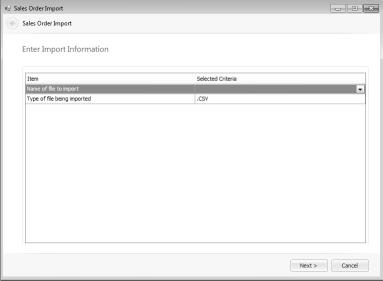
- In the Name of file to import field, use the browse button to point to the file to be imported. The file to be imported must be a .CSV file.
- Select tje Type of file being imported either .CSV or .XLS.
- Click Next.
- The data being imported will be displayed in a grid. The data can be modified from this screen if needed.
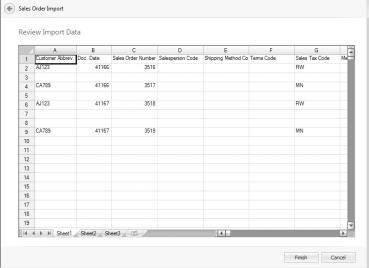
The First Time You Perform the Import
The first time you perform the import, you need to map the columns in your file to the associated CenterPoint Sales Order fields:
- Right-click on any column heading on the Sales Order Import screen.
- In the Destination box, click the drop-down arrow and map to one of the CenterPoint Sales Order columns listed.
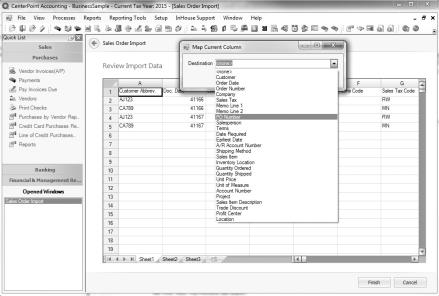
- Click OK. The column heading will display as the destination you selected.
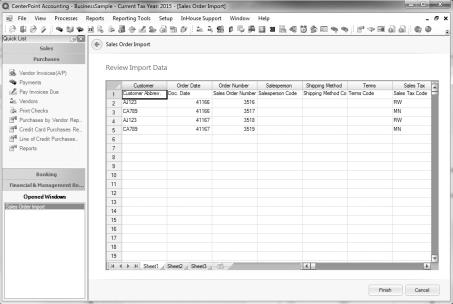
- Repeat Steps a - c for all columns in the .CSV or .XLS file. Once all columns are mapped the mapping will be saved and used as the default each time you perform the import.
- Click Finish. The import process will use the saved defaults from the mapping that was completed the first time you performed the import. During the import process, if any data is not acceptable for the field being imported, an error list will be displayed. Clicking Cancel will exit you from the Sales Order Import screen without importing the data.