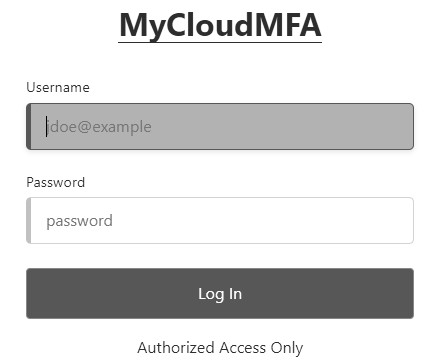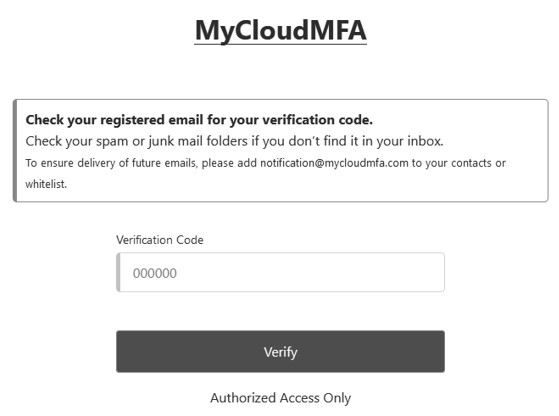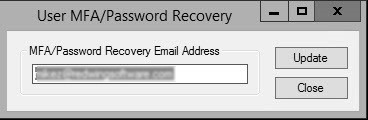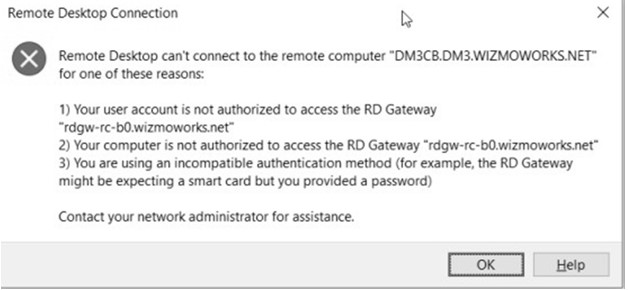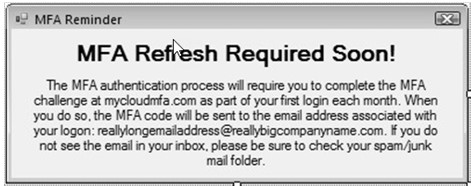CenterPoint® Accounting
- Red Wing Cloud Services – Multi-Factor Authentication (MFA)
Related Help
The Red Wing Cloud Services uses Multi-Factor Authentication (MFA). Multi-factor authentication requires users to validate the login credentials through a challenge/response that sends a 6-digit code via email, which is then entered to verify the account. MFA adds additional security to the Red Wing Cloud Services environment. Users are required to authenticate their account at the start of each month.
Authenticate the Red Wing Cloud Services Account
Authenticate the Red Wing Cloud Services Account
Your Red Wing Cloud Services account requires a User Email Address, see the Set a User Email Address on the Account section for more information.
- From your web browser, enter https://mycloudmfa.com/
- Enter the Username and Password.
- Click Log in.
- An email will be sent to the email address on record containing a six digit verification code. Check your registered email for your verification code. If you cannot locate or do not receive the email:
- Check your spam or junk email folders.
- To ensure delivery of future emails, add notification@mycloudmfa.com to your contacts or whitelist.
- Your account is already authenticated. See the How do I know if my account is authenticated? question in the Multi-Factor Authentication Frequently Asked Questions section below.
- Enter the six digit Verification Code and click Verify.
-
Log into the Red Wing Cloud Services using your preferred method.
Set a User Email Address on the Account
Your Red Wing Cloud Services account requires a User Email Address. The User Email Address is currently filled, but can be changed to a valid email at any time. The User Email Address is used for two purposes: Multi-Factor Authentication (MFA) account verification and password retrieval through the "Forgot Password?" option.
- The Red Wing Cloud Services uses Multi-Factor Authentication. Users are required to authenticate their account at the start of each month. If you have not authenticated the account, see the Authenticate the Red Wing Cloud Services Account section and then continue with step 2.
- From your web browser, enter https://centerpoint.redwingcloud.com.
- Enter the User name and Password given to you by Red Wing Software.
- Click Log In. Your current configured email address is displayed on the left side of the screen.
- Under My Applications, click User Email Address. If you are not using the Microsoft Edge in Internet Explorer compatibility mode browser, you will be prompted to login with the User Name and Password provided to you from Red Wing Software.
- Enter your MFA/Password Recovery Email Address.
- Click Update.
- At the MFA/Password reset email address updated message, click OK.
- Click Close.
Multi-Factor Authentication Frequently Asked Questions
Q: How do I know if my account is authenticated?
A: If you can log into your products without error, you are authenticated. Or, if you go to https://mycloudmfa.com/, and enter your user credentials, you will redirected to https://centerpoint.redwingcloud.com instead of a screen to enter an authentication code.
Q: What is multi-factor authentication (MFA)?
A: Multi-factor authentication requires users to validate the login credentials through a challenge/response that sends a 6-digit code via email, which is then entered to verify the account. MFA adds additional security to the Red Wing Cloud Services environment.
Q: Am I able to receive my MFA code via text message?
A: If you want to receive the MFA code via text message rather than email, you can simply provide your correct MMS to email gateway based on your provider rather than your actual email address. See the Set a User Email Address on the Account section to update your email address. Below you will find the email gateway for 10 of the most common cellular providers in the United States.
- T-Mobile: yourcellnumberhere@tmomail.net
- Mint Mobile: yourcellnumberhere@tmomail.net
- AT&T: yourcellnumberhere@mms.att.net
- Google Fi (Project Fi): yourcellnumberhere@msg.fi.google.com
- Metro by T-Mobile: yourcellnumberhere@mymetropcs.com
- Consumer Cellular: yourcellnumberhere@mailmymobile.net
- Cricket Wireless: youcellnumberhere@mms.mycricket.com
- Boost Mobile: youcellnumberhere@myboostmobile.com
- Tello: yourcellnumberhere@tmomail.net
- U.S. Cellular: yourcellnumberhere@mms.uscc.net
Q: Why am I receiving the screen below when I log into the Red Wing Cloud Services?
A: This message displays if your Red Wing Cloud Services account has not been authenticated. See the Authenticate the Red Wing Cloud Services Account section above.
Q: How often do I have to authenticate my Red Wing Cloud Services account?
A: Users are required to authenticate their Red Wing Cloud Services account initially and the first time they log in each month. User passwords expire every 180 days. If you connect via an Internet Browser, three days before the account authentication expiration, the following message will display to remind you to authenticate your account. See the Authenticate the Red Wing Cloud Services Account section above.
|
Document: 3459 |
|---|