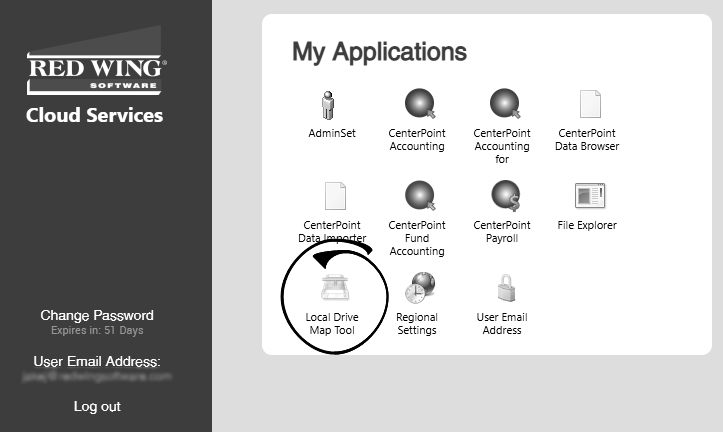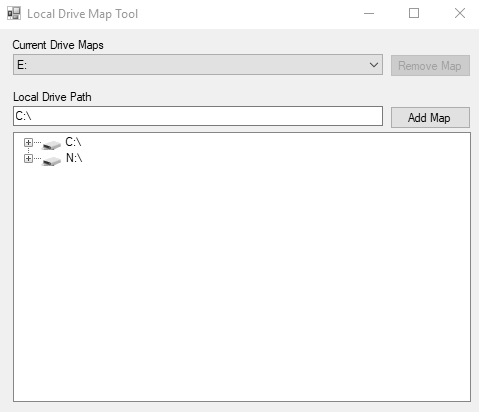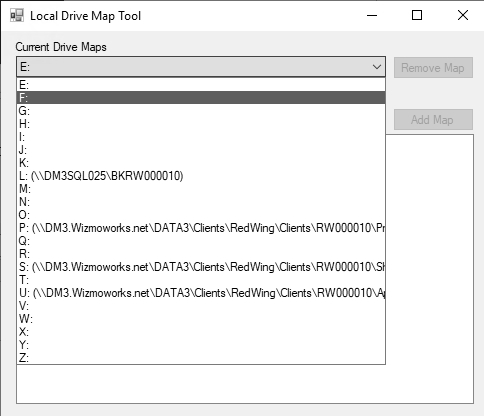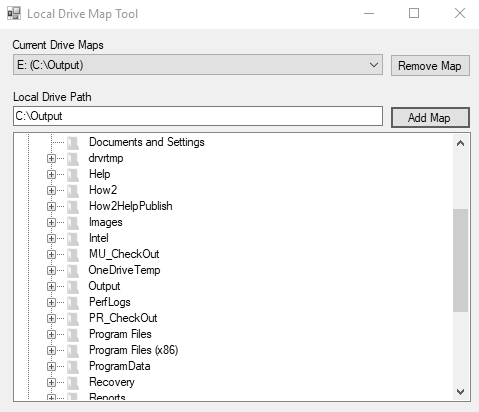CenterPoint® Accounting
- Red Wing Cloud Services – Local Drive Map Tool
Related Help
This document explains how to map a cloud drive to a default drive/path on your local computer to save exported reports, or files, from the Red Wing Cloud Services to your local computer. Using this option eliminates the need to drill-down to a specific file or files folder location when you send exports to your local computer.
Set the Local Drive Mapped Path
- Connect to the Red Wing Cloud Service.
- Select Local Drive Map Tool.
-
The first open drive that can be mapped will display in the Current Drive Maps box.
-
If you want to map to a different drive, click the down-arrow. Drives L:, P:, S:, and U: are reserved by the Red Wing Cloud Service.
-
In the Local Drive Path box, select the drive and path you want to save the cloud export to on your local computer, and then click Add Map.
-
Click the Close (X) icon.
-
Follow the Export Reports topic for additional information about using a mapped drive to export a report to a local computer path.
Document: 3470