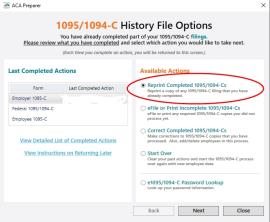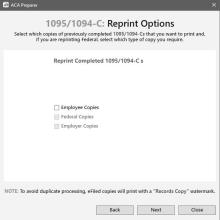CenterPoint Accounting for Agriculture
- Reprinting Completed Affordable Care Act (ACA) Forms
Related Help
| Document #: | 3304 | Product: | CenterPoint® Payroll |
|---|
This document describes how to reprint completed 1094/1095 forms that you have processed.
The 1095/1094 reprinting process includes multiple steps which are detailed below.
- Select Reports > Federal & State Payroll Forms & Reports > Federal Tax Forms.
Forms Update
If you have internet access and the latest version of Federal/State Tax Forms (Aatrix) is not installed, the following Aatrix Update screen will display when you select the menu selection above.
- If you want to immediately install the update, click Yes and follow the on screen instructions. A progress bar will display as the update continues.
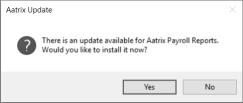
- If you do not want to immediately install the update and continue processing without the required update, click No.
- The Federal Tax Forms screen will display.
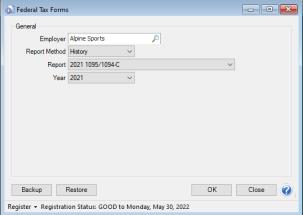
- Select the Employer you want to print the 1095/1094-C for.
- Select History in the Report Method. History is used to view or edit a previously saved form.
- Select either 2021 1095/1094-C or 2021 1095/1094-B in the Report field.
- Select 2021 in the Year field.
- Click OK. It may take several minutes for the payroll data to be transferred to the printing process. Actual time will depend on the number of employees in your database.
Note: If you have not registered Aatrix or your registration has expired, you will be prompted to register.
Forms Update
If you have internet access and the latest version of Federal/State Tax Forms (Aatrix) is not installed, the following Forms Update screen will automatically be displayed when you select the menu selection above. Simply click on Automatic Update and follow the on screen instructions.
- If employees are found to be missing ACA information setup for the year you will receive a message asking if you want to continue, if you select Yes, the employees will print, but will not have any of the ACA-specific information generated.
1095/1094-C History File Options
- If you've previously processed Federal Forms, the Open Report screen displays.

- Select the form you want to reprint and then click Edit.
- On the 1095/1094-C History File Options screen, select Reprint Completed 1095/1094-Cs on the right and click Next.
- A 1095/1094-C Reprint Options screen will display. Select which copies of previously completed 1095/1094s that you want to print and, if you are reprinting Federal, select which type of copy your require.
- Click Next.
- If you select Employee Copies, the Reprint Employee Options screen displays, select the employee(s) you want to reprint 1095/1094s for.
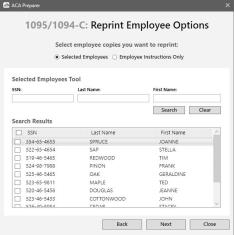
- Click Next.
- The first selected 1095/1094 form will be displayed. To print this first form, click Print Final and then Yes. Once the data is printed, click Next Step to continue to the next selected form. You will be reminded when to insert special perforated blank paper with a pre-printed employee notice on the back, you will be notified to insert the pre-printed form prior to printing.
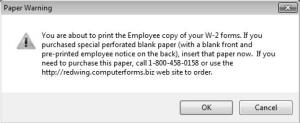
- The next form will be displayed. Click Print Final to print the form, then click Next Step to continue to the next form. Repeat this process for each selected form.
- The 1095/1094 History Options screen displays again. Click Close.
 View or Print as PDF
View or Print as PDF