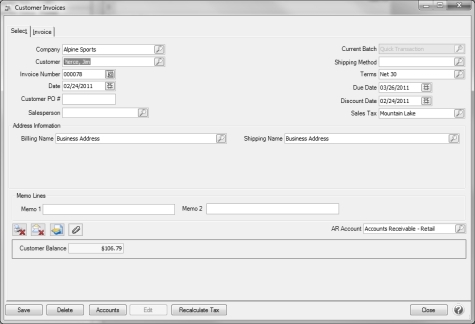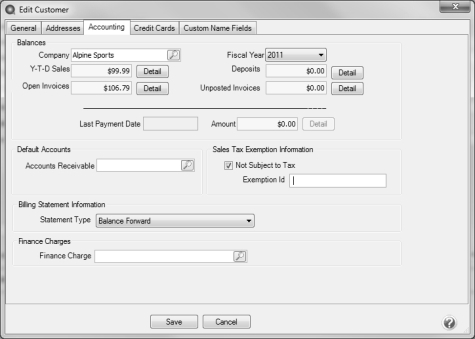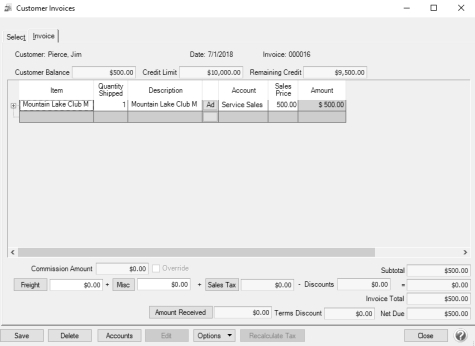CenterPoint® Accounting
- Correct or Remove Sales Tax on a Previously Entered Customer Invoice
Related Help
This document explains how to correct or remove sales tax on a previously entered invoice. For example, if a customer was originally charged sales tax and later notifies you that they are tax exempt. These steps will correct the customer's balance and the sales tax reports.
Note: If the invoice has already been paid, the payment should be deleted prior to processing the correction detailed below and re-entered after the invoice is corrected.
Remove Sales Tax on a Previously Entered Invoice
- Using the Report Drill Downs or Transaction Search, Edit the original invoice.
Note: For step-by-step instructions on how to edit an existing transaction, please refer to the Edit or Delete a Transaction topic.
- Once the original invoice is displayed, right-click on the Customer and select Edit.
- Click on the Accounting tab and select the Not Subject to Tax box. If known, also enter the Exemption Id number.
- Click Save on the Edit Customer screen.
- On the Customer Invoices screen, click on the Recalculate Tax button.
- Select the Invoice tab and verify that the Sales Tax is now zero.
- If you'd like to reprint the edited invoice or attach a document to this transaction, on the Select tab, select the Print button or see the Attach Documents to Transactions topic for detailed information.
- Click on Save
Correct the Sales Tax on a Previously Entered Invoice
- Using the Report Drill Downs or Transaction Search, Edit the original invoice.
Note: For step-by-step instructions on how to edit an existing transaction, please refer to the Edit or Delete a Transaction topic.
- Once the original invoice is displayed, select the appropriate Sales Tax.
Note: If the sales tax calculated was incorrect because an item was marked taxable and shouldn't have been (or vice versa), then right-click on the Item (on the Invoice tab) and make the correction.
- Click on the Recalculate Tax button.
- Select the Invoice tab and verify that the Sales Tax is now the correct amount.
- If you'd like to reprint the edited invoice or attach a document to this transaction, on the Select tab, select the Print button or see the Attach Documents to Transactions topic for detailed information.
- Click on Save.
|
Document: 3171 |
|---|
 View or Print as PDF
View or Print as PDF