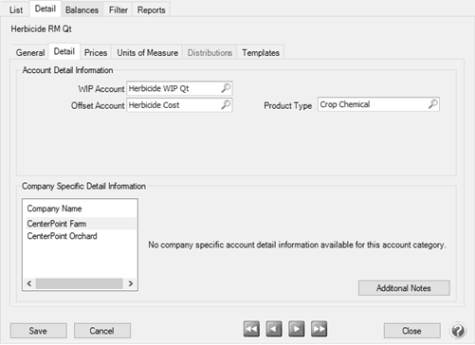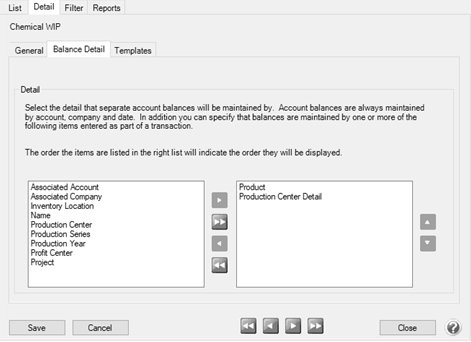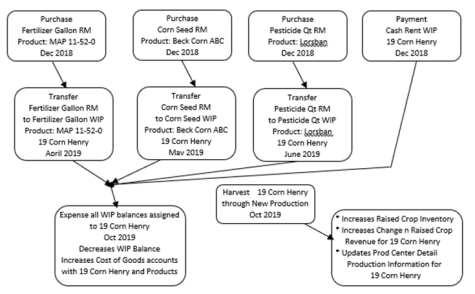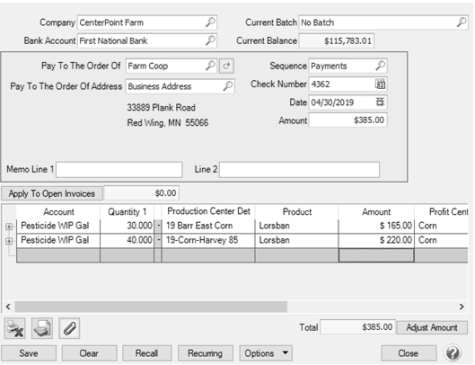CenterPoint® Accounting for Agriculture
- Purchase Crop Inputs using Product
Related Help
_24.jpg) Pre-buy or Purchase Products Video- Duration: 4 min 48 sec
Pre-buy or Purchase Products Video- Duration: 4 min 48 sec
Processes > Production > Apply Crop Inputs by Product and Apply Crop Inputs by Field are tools to help track your crop inputs.
Looking for ways to improve your crop management? Using Products with raw material assets and work in process assets help manage the crop inputs used in your operation. Additionally, products maintain what you have on hand, what products have been applied, and where the products were applied.
The process of purchasing crop inputs using the accrual method of accounting involves purchasing the crop inputs with the production detail you know at the time of purchase. Often, the field location is not known at the time of purchasing the ingredients.
- The Production menu includes new tools to easily move your crop inputs to a crop production center detail at the time it is known. That detail may be known shortly after the purchase, or perhaps not until the ingredient is applied in the field.
- Raw material assets represent crop inputs on hand and not yet applied to a field.
- Work in process assets represent crop inputs applied to a field location.
- The crop input assets remain on the balance sheet until harvest.
- Apply Crop Inputs by Product OR Apply Crop Inputs by Field is used to move the raw material assets to the work in process assets when the crop production center detail is known.
- Once the crop production center detail is assigned to the WIP asset, an easy transfer is done to move the WIP asset values to a cost account with the production center details.
- At the time of harvest, all the crop inputs for a crop production center detail are listed and expensed at one time.
- Products allow you to manage the specific ingredients you use without a long list of accounts. The product detail is maintained as the ingredient moves thorugh the stages of purchase to delivery to application to expensing.
- Refer to the document "Using and Understanding Products" to begin building your list of products.
A - How do I setup my accounts to purchase crop inputs?
B - Crop Production Center Detail is Known at Time of Purchase
C - At the Time of Purchase, the Location where the Ingredient will be Applied is Unknown
A - How do I setup my accounts to purchase crop inputs?
STRONG RECOMMENDATION: Begin using Raw Material assets for crop inputs where the crop production center detail is unknown at the time of purchase. Using Raw Material assets to represent products not applied and WIP accounts to represent applied products creates a clean and easy way to manage ingredients on hand and ingredients applied to a field..
- The list of WIP Account categories and RM Account Categories are identical.
- Each Raw Material account should have a coordinating WIP account.
Note: The list of accounts will be general types of inputs, not specific ingredients. Products represent the specific ingredients. The unit of measure is assigned at the account level. If you have, for example, pesticides that have different units of measure, you might have accounts Pesticide RM quart and Pesticide RM gallons.- The Raw Material account values will be transferred to the WIP account when the field location (production center detail) is known.
- A Raw Material asset can maintain optional balance detail for Inventory Location or Production Year. Using Inventory Location balance detail allows you to track remaining unapplied crop input balances at multiple storage locations.
- A Raw Material asset needs to maintain a balance detail for Product. It can optionally maintain balance detail for Inventory Location or Production Year. Using Inventory Location balance detail allows you to track remaining unapplied crop input product balances at multiple storage locations.
- To assign Balance Detail, select Setup > Accounts > Account Categories.
- Select an account category such as Chemical RM. Click Edit.
- Select the Balance Detail tab.
- Move Product to the right column.
- Click Save.
- Raw Material accounts SHOULD NOT maintain Production Center Detail balance details.
- To create a new Raw Material account, select Setup > Accounts > Accounts.
- Click New.
- Enter a name that identifies the account. If you use different unit of measures for this type of crop input, include the description in the name, such as Herbicide RM qt.
- The Account Type is Assets.
- Select the appropriate Account Category, such as Chemical RM.
- Select the ingredient’s unit of measure in Quantity 1 Title.
- The Raw Material asset Detail tab identifies its WIP Account and Offset Account which is generally a cost account.
- The detail identifies the Product Type and filters the list of products in a transaction when the account is selected in a transaction.
- Typical crop input account categories are: Fertilizer WIP, Chemical WIP, Seed/Plants WIP, Fuel WIP, Rent/Lease WIP. The coordinating Raw Material account categories are: Fertilizer RM, Chemical RM, Seed/Plants RM, Fuel RM, Rent/Lease RM.
- The Work in Process (WIP) Asset account categories used for crop inputs MUST have the Balance Detail assigned to “Production Center Detail” and "Product". Tracking the Production Center Detail allows CenterPoint to store quantities and dollars applied to each field within the WIP account balance. The product assigned at the Raw Material account is transferred to the WIP account using the menu options Apply Crop Inputs by Product or Apply Crop Inputs by Field.
- To assign Balance Detail, select Setup > Accounts > Account Categories.
- Select an account category such as Chemical WIP. Click Edit.
- Select the Balance Detail tab.
- Move Production Center Detail to the right column.
- Use the up and down green arrows to order the details. Generally, Product is ordered first.
- Click Save.
- If you have existing balances in a WIP account PRIOR to assigning Balance Detail, you will need to first complete expensing all ingredients for the previous production year before assigning Production Center Detail.
- Select Processes > Production > Expense Work in Process to complete the expensing of this year’s crop inputs.
- It will be best if you use November as the latest date for expensing crop inputs if you are purchasing in December for the following production year.
- If you had existing balances in WIP accounts, you will need to repost your data as of the month after the last expensing of WIP transactions.
- Make a backup of your database FIRST!
- To repost balances select Setup > Accounts > Accounts > Balances tab.
- Select the company in upper left.
- In the upper-right, select the period you wish to repost such as December of the year you just expensed.
- Right-click on any account and select “Repost from this period forward”.
The flow chart below is an example of the initial purchases of crop inputs through the finished result of raised inventory.
B - Crop Production Center Detail is known at time of purchase
If the specified field location (crop production center detail) is known at the time of the crop input purchase, enter the purchase directly to the WIP account. If the field location is known, you will be skipping the step of using the raw material account and then later applying the raw material to the work in process asset.
- Whether you are entering the purchase as a vendor invoice or as a cash payment, select the WIP account in the entry screen.
- Assign the Production Center Detail and Product in the entry screen. Multiple journal rows can be added using the same account, ingredient and different Production Center Details as needed. Make sure to identify the correct quantity and dollars to each Production Center Detail.
- If your entry screen does not display Production Center Detail or Product, right-click on the blue row in the entry screen grid. Select Add/Remove Columns. Check Production Center Detail and Product. Use the up and down green arrows to position as needed. Click OK.
- The WIP account is updated with balance details for each Crop Production Center Detail and Product combination.
- No other activity is needed for this purchase. It is ready for the future expensing at harvest.
- Raw Material assets are not needed when the Crop Production Center Detail is known at the time of purchase.
C - At the time of purchase, the location where the ingredient will be applied is unknown.
- Enter the purchase to a Raw Material account.
- Enter the quantity purchased and total dollars.
- No production details are needed.
- If you wish to track storage locations of crop inputs, enter the Inventory Location as needed.
|
Document: 3329 |
|---|