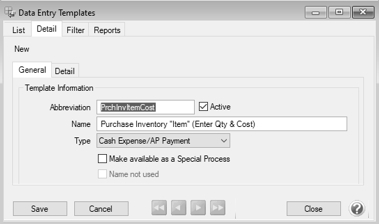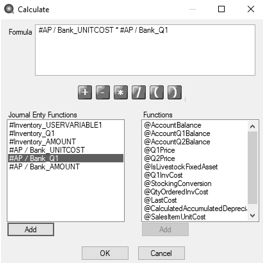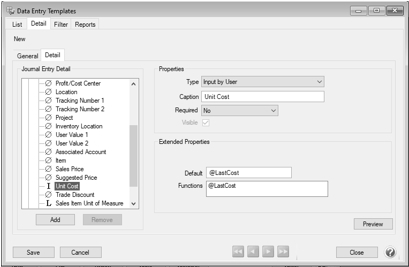CenterPoint® Accounting for Agriculture
- Display Last Purchase Cost when Entering Accounts Payable Invoices
Related Help
To display the Last Purchase Cost of an item when entering an Accounts Payable invoice for inventory items, follow the steps below to edit the Accounts Payable template to display the Last Purchase Cost of the item and assign the modified template to the Inventory account category.
- Select Setup > General > Data Entry Templates.
- Select the Purchase Inventory "Item" (Enter Qty & Amt) template.
- Click Copy.
- In the Abbreviation box, enter a new abbreviation, for example, PrchInvItemCost.
- In the Name box, enter Purchase Inventory "Item" (Enter Qty & Cost).
- Select the Detail tab.
- Open the AP / Bank section by clicking on the +.
- Select Amount and change the Type to Calculated.
-
Click
 .
.
-
In the Calculate screen, select #AP / Bank_UNITCOST, click Add, click
 , select #AP / Bank_Q1, click Add, and then click OK.
, select #AP / Bank_Q1, click Add, and then click OK.
- In the AP / Bank section, select Unit Cost and change the Type to Input By User, and then change the Default to @LastCost.
- Click Save.
- Select Setup > Accounts > Account Categories.
- Select the Inventory account category.
- Select the Templates tab.
- Select Payments and New Payables, and then select Inventory Item Selected.
- In the Change To box, select Purchase Inventory "Item" (Enter Qty & Cost).
- Click Save.
|
Document: 3464 |
|---|