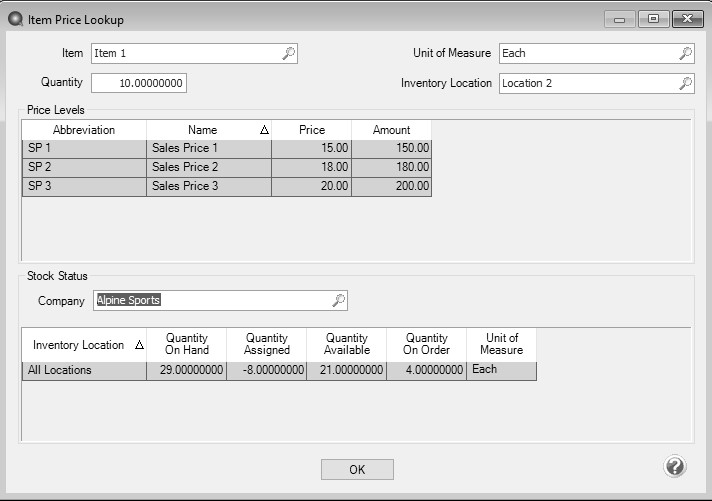CenterPoint® Accounting for Agriculture
- Item Price Lookup
Related Help
_24.jpg) Item Price Lookup Video - Duration: 2 min 10 sec
Item Price Lookup Video - Duration: 2 min 10 sec
| Document #: | 3412 | Product: | CenterPoint® |
|---|
This document describes how to view price stock status detail for any inventory item. The screen allows you to enter a quantity used to calculate a price based on the price level, location, quantity, and unit of measure. The information available on the screen includes sales price, Quantity on Hand, Quantity Assigned (on an unfilled sales order), Quantity Available, Quantity on Order (on a purchase order but not yet received), and Unit of Measure.
Prerequisite
You must have the Accounts Receivable module (included with CenterPoint Accounting (Business)) purchased and registered in the module configuration manager (File > Administration > Module Configuration Manager) prior to using the Item Price Lookup screen.
- Select Processes > Item Price Lookup.
- In the Item box, enter or select the item you want to inquire on.
- In the Quantity box, enter the quantity you want to calculate prices for.
- In the UOM box, enter or select the unit of measure you want to use for the price calculation.
- In the Location box, enter or select the location you want use for the price calculation.
- In the Price Levels grid, the calculated sales prices (as many as the levels you have configured in Setup > Preferences > Items ) will display for the item, quantity entered, unit of measurement and location selected.
- Under Stock Status, the Quantity on Hand, Quantity Assigned, Quantity On Order will display for the Company. The stock status will not display for non-tracked or service items.
- Click OK to close the screen.
|
Document: 3412 |
|---|