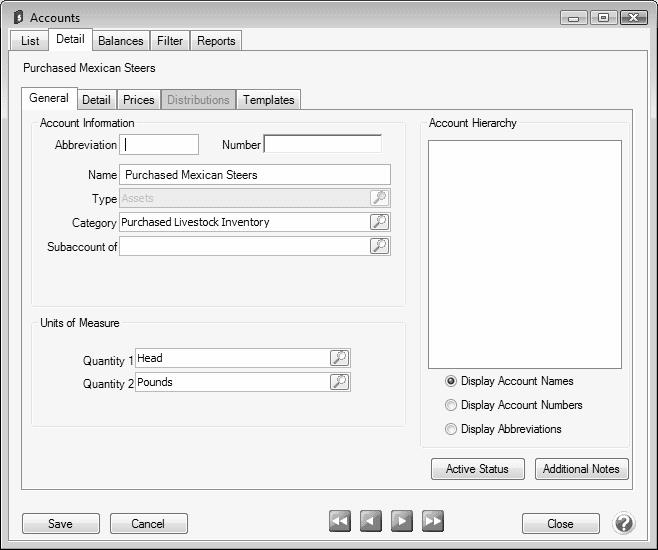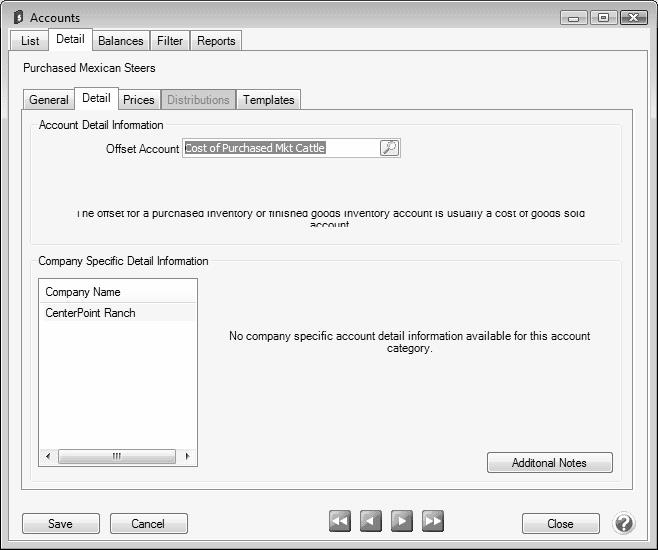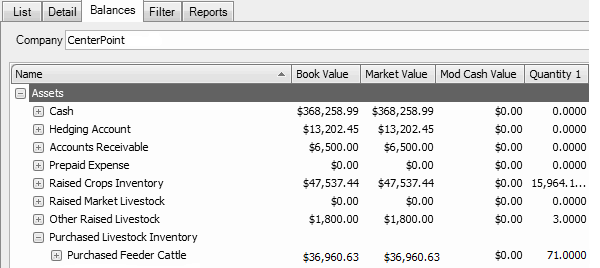CenterPoint® Accounting for Agriculture
- Purchase Inventory for Resale (Livestock Inventory)
Related Help
_24.jpg) Purchase Inventory for Resale Video - Duration: 7 min 51 sec
Purchase Inventory for Resale Video - Duration: 7 min 51 sec
| Document #: | 3374 | Product: | CenterPoint® Accounting for Agriculture |
|---|
This topic describes how to purchase livestock inventory for resale. The inventory account used in the transaction will track the quantity on hand (and the value) of the inventory.
Prerequisite
The database must have an inventory account (asset), a cost of goods sold account and revenue account setup for purchased inventory prior to processing the transactions. The inventory account must have the appropriate cost of goods sold account assigned as the offset account on the detail tab.
Step A: Verify the Inventory Account is Setup Properly (One-Time Setup)
Step A: Verify the Inventory Account is Setup Properly (One-Time Setup)
- Select Setup > Accounts > Accounts.
- Double-click on the appropriate purchased livestock inventory account (Purchased Mexican Steers, for example).
- On the General tab, verify that the Category field is set to either Purchased Livestock Inventory.
- On the Detail tab, verify that the Offset Account field is complete. A Cost of Purchased Cattle (cost of goods sold) account should be used.
- Click Save to complete the edit of this account.
Step B - Purchase Inventory for Resale
Either a Vendor Invoice (A/P) or Payment transaction can be used to purchase inventory for resale. In our example, we'll be purchasing cattle for resale with a vendor invoice.
- Select Processes > Purchases > Payments or Processes > Purchases > Vendor Invoices (A/P).
- In the Pay To The Order Of field, select the appropriate vendor.
- Specify the appropriate Check Number, Date and Amount for the purchase.
- In the Account field, specify the account setup for Purchased Inventory (For example, Purchased Cattle).
- Specify the quantity purchased in the Quantity 1 field. Specify the Amount paid for the livestock inventory.
- Select the Details button. If applicable, specify the appropriate production details (profit center, production year, etc.). Click OK.
- Click Save to complete the transaction.
After the purchase is entered, it is automatically reflected in the Inventory account (Setup > Accounts > Accounts > Balances tab).
|
Document: 3374 |
|---|