CenterPoint Fund Accounting
- Change the Report used for Drill Down Functionality
| Document #: | 3179 | Product: | CenterPoint® |
|---|
Each report in CenterPoint with drill down capabilities has a default report assigned that it uses to display the information being drilled down to. For example, if you drill down on an Income Statement report, the General Ledger report will be displayed by default.
Occasionally, users may want to have the system display a customized version of that report instead of the default. For example, if you have customized the General Ledger report and you want that report to be used when drilling down on an Income Statement. The instructions below explain how to change the default drill down report.
Change the Default Drill Down Report
- From the Reports > Reports menu, select the report you would be drilling down from. In this case, the Income Statement.
- Click Preview to display the report.
- Select the General tab.
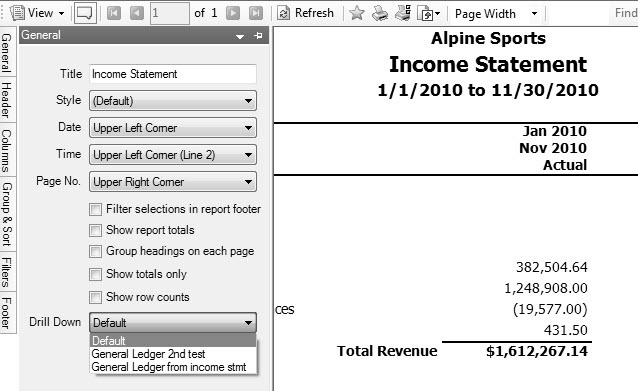
- In the Drill Down field, select the customized report that you'd like the system to display when drilling down on this particular report.
Note: The Drill Down drop down box will only show customized versions of the same report that the system defaults to. For example, an Income Statement Drill Down box will only show customized General Ledger reports.
- Click Refresh.
- To save the report so that it always uses the custom report for drill downs, click the yellow star
 to save the report as a favorite. Specify a Name for the report and click OK. The custom report will be displayed in Reports > Reports > Favorites.
to save the report as a favorite. Specify a Name for the report and click OK. The custom report will be displayed in Reports > Reports > Favorites.