CenterPoint Fund Accounting
- Export a Batch of Reports to your Cloud Storage
| Document #: | 3259 | Product: | CenterPoint® |
|---|
Would you like to export a batch of reports to your cloud storage?
Cloud storage is having the ability to store selected files on the internet so you can share them and access them whenever you wish. There are many providers of cloud storage. In our example, we are using Dropbox. Using these services normally creates a folder on your computer that is connected to the cloud storage. Sharing can be from multiple laptops, desktops, tablets, smart phones, as well as multiple individuals. Accessing the data requires an approved user and password.
A batch of reports is a group of favorite reports added to one folder in the Favorites tab. Individual folders can be made for different uses such as Accountant Reports, Board Reports, Owner Reports, etc. Please refer to document 3094, Understanding Reports and Batch Reports for step-by-step instructions on how to add reports to your Favorite tab and generating a batch of reports.
Prerequisite
You must have a cloud storage system (for example, Dropbox, Copy, etc.) installed/available on your computer.
Exporting a Batch of Reports to your Cloud Storage
-
Select Reports > Reports > Favorites tab. Select the batch report folder to be exported.
-
In the Report Selections, select the appropriate criteria.
-
In the lower right, click on the arrow next to Export, then select the Export to PDF, Export to Excel, Export to CSV, or Export Raw Data to CSV option. The Export Raw Data to CSV option creates a CSV file with a column for every field used for processing the report (this option may include data not shown on the report that is used for preparing the report for display).
-
From the Export screen, browse to the cloud storage folder on your desktop.
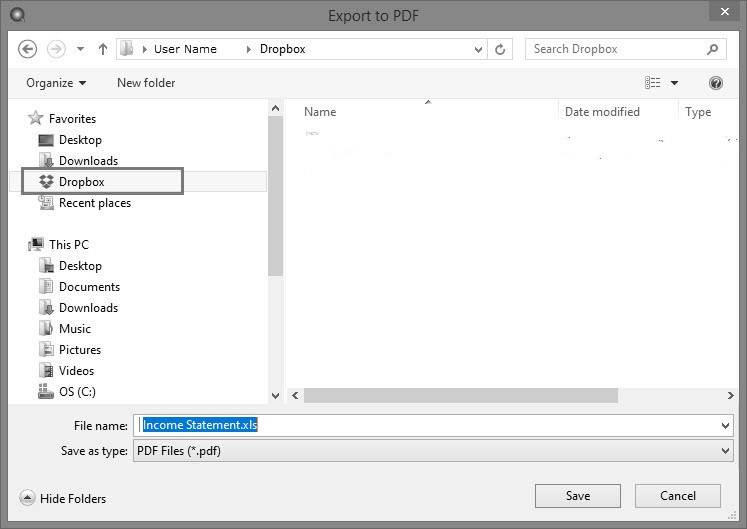
-
Select Save.
The exported file is now accessible to all devices that have access to the cloud storage. In the above example, if your accountant, board members, or owners are allowed access to your cloud storage, the reports will be immediately available. Double-clicking the exported batch report file displays one report after the other included in that batch.