CenterPoint Fund Accounting
- Edit or Delete a Transaction
Using Transaction Search Video - Duration: 6 min 32 sec_24.jpg)
More About Transaction Search Video - Duration: 12 min 29 sec_24.jpg)
| Document #: | 3063 | Product: | CenterPoint® |
|---|
If a transaction in the system is incorrect, it can easily be corrected by editing the original transaction or deleting and re-entering. There are two methods available for editing/deleting transactions. We recommend you try both and use the process you prefer.
Option A: Edit or Delete a Transaction using Transaction Search
Option B: Edit or Delete a Transaction using Report Drill Downs
Reporting Tools > Transaction Search or Reports > Reports > Transaction Reports
Option A - Edit or Delete a Transaction using Transaction Search:
- Select Reporting Tools > Transaction Search.
- Using the Date Selection or From/To fields, select the date of the transaction to be corrected or deleted. The Format & Filter Definitions would normally be Summary.
- Click on Search. All transactions with that date will be displayed.
- If there are many transactions listed, you can further define what to display in the screen by clicking on the Filter tab on the left side of the screen. The Filter tab allows you to select additional criteria, such as the Transaction Name (Customer, Vendor, etc.), Entry Screen (Payments, Receipts, etc.) or Account. After entering the additional criteria, click Search to update the Transaction Search screen
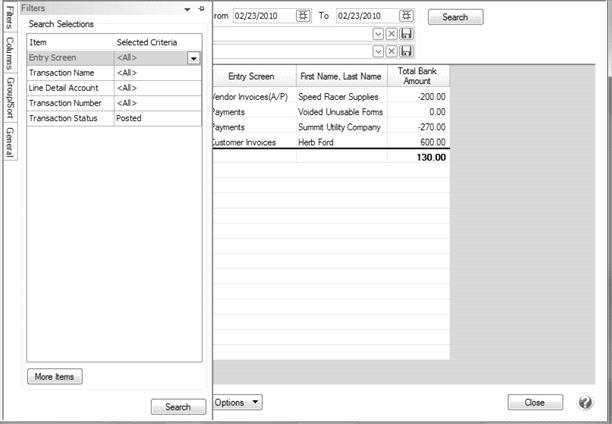
- Double-click on the transaction to be edited or deleted and the original transaction screen will be displayed.
- If the transaction is a customer invoice, the invoice can be reprinted or emailed from the Options button.
- Make any needed corrections and click Save, or select the Delete button if the transaction should be removed from the system. Please note that vendor invoices can only be deleted if they have not been partially or fully paid.
Option B - Edit or Delete a Transaction using Report Drill-Downs:
- Preview any report that will include the transaction. For example, if a receipt needed to be corrected, you could select a Customer Ledger, Receipts Journal, etc.
- Choose Report Selections that will include the transaction and click Preview.
- Click on the transaction to be corrected and the system will display the original transaction screen.
- If the transaction is a customer invoice, the invoice can be reprinted or emailed from the Options button.
- Make any needed corrections and click Save, or select the Delete button if the transaction should be removed from the system. Please note that vendor invoices can only be deleted if they have not been partially or fully paid.