CenterPoint® Fund Accounting
- Transfer Funds between Bank Accounts (Separate Companies/Funds in CenterPoint)
Related Help
CenterPoint allows you to have more than one company/fund in the same database. Follow the steps below to transfer funds between bank accounts that are in different companies/funds. This will be accomplished by entering two general journal entries.
Step A - Company/Fund Receiving the Funds
- Select Processes > General Journal Entries.
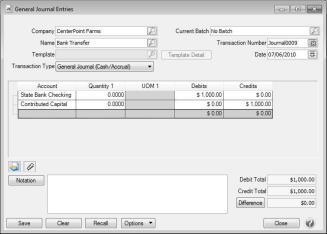
- Select the Company/Fund receiving the funds.
- In the Name box, select the name you wish to assign to this transaction. The name can also be left empty. If you choose to assign a name, then you can you use the Recall button to simplify future bank transfer transactions.
- Enter the transaction Date.
- In the Account box, select the bank account that will increase.
- Enter the bank transfer amount in the Debit column.
- In the next row, select the Account you wish to use to track the transfers between the companies/funds.
- If this company/fund will repay the funds, select a liability account..
- If the funds will not be repaid, select an Equity account with the account category Contributed Capital.
- To create a new account, right click and select New.
- Enter the bank transfer amount in the Credit column.
- Total Debits must equal Total Credits to post a general journal. The Difference in the bottom right corner equals zero when Debits = Credits and the transaction is ready to post.
Note: If you want to attach a document to this transaction, see the Attach Documents to Transactions topic for detailed information.
- Click Save.
Step B - Company/Fund Distributing the Funds
- Select Processes > General Journal Entries.
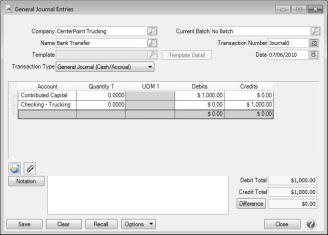
- Select the Company/Fund paying the cash to another company/fund.
- In the Name box, select the bank you wish to assign to this bank transfer. The name can also be left empty. If you choose to assign a name, then you can use the Recall button to simplify future bank transfer transactions.
- Enter the transaction Date.
- In the Account box, select the account you wish to use to track the transfers between the companies/funds.
- If this company/fund will be repaid by the other company/fund, select an asset account.
- If the funds will not be repaid, select an Equity account with the account category Contributed Capital.
- To create a new account, right click and select New.
- Enter the bank transfer amount in the Debit column.
- In the next row, select the bank account that will decrease.
- Enter the bank transfer amount in the Credit column.
- Total Debits must equal Total Credits to post a general journal. The Difference in the bottom right corner equals zero when Debits = Credits and the transaction is ready to post.
Note: If you want to attach a document to this transaction, see the Attach Documents to Transactions topic for detailed information.
- Click Save.
Note: If a printed check is needed for the transfer, a payment transaction can be used instead of a general journal entry. The account mentioned in step 5 in the above instructions would be used as the account in the Payment screen grid.
|
Document: 3111 |
|---|
 View or Print as PDF
View or Print as PDF