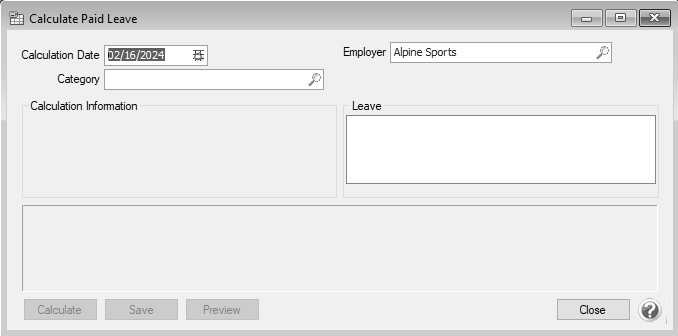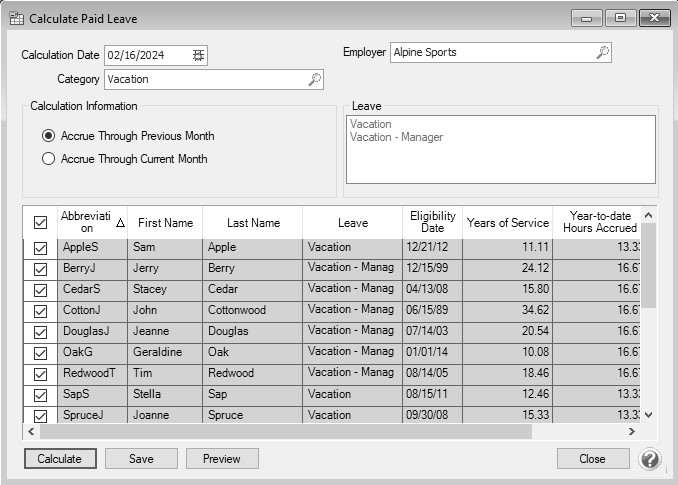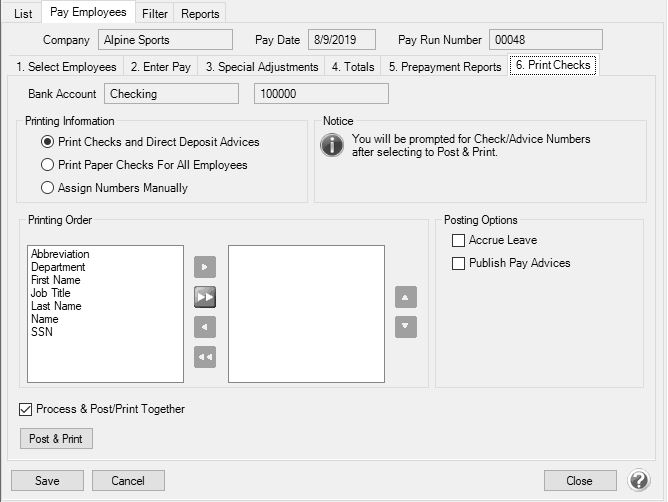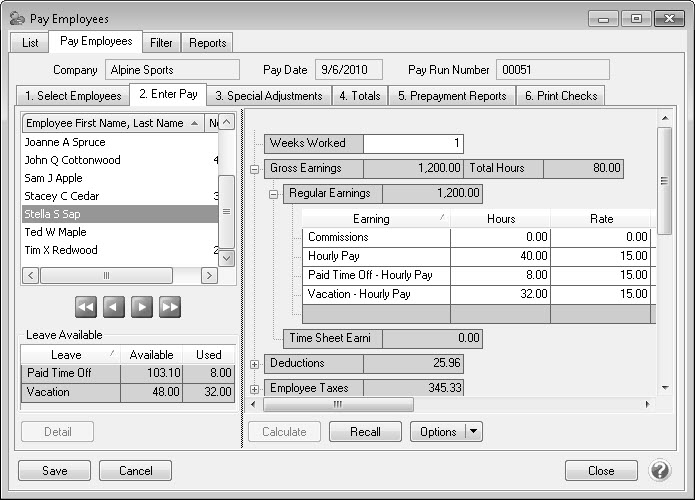CenterPoint® Payroll
- Leave: Calculate Paid and Record Used
Related Help
_24.jpg) Leave Setup and Leave Configuration Wizard Video - Duration: 15 min 39 sec
Leave Setup and Leave Configuration Wizard Video - Duration: 15 min 39 sec
_24.jpg) Calculate Paid Leave Video - Duration: 7 min 41 sec
Calculate Paid Leave Video - Duration: 7 min 41 sec
_24.jpg) Leave Adjustments Video - Duration: 3 min 43 sec
Leave Adjustments Video - Duration: 3 min 43 sec
The Calculate Paid Leave process increases employees Accrued leave hours. The Used leave is documented during the payroll process. Beginning Leave Balances + Accrued - Used + or - Leave Adjustments = Available Leave.
Prerequisite
All leave setup must be complete prior to calculating paid leave. It is also recommended that beginning leave balances be entered prior to calculating paid leave for the first time. Refer to the Setting Up Leave and Enter Beginning Leave Balances topics for step-by-step instructions.
Calculate Paid Leave
If leave is assigned a leave category with a Method of Once Yearly, or Once Monthly, needs to be calculated and awarded separate from processing payroll. it is up to the employer to communicate to the employees when leave will be available for them. The Years of Service box is updated on the employee record when paid leave is calculated.
How often you will need to calculate paid leave depends on the setup for your company. For example,
- If you award leave monthly, you'll need to calculate monthly.
- If you award leave annually but it's based on the employees anniversary, then you would still need to calculate monthly.
- If you award leave annually and it's always at the beginning of a calendar year or fiscal year, then paid leave could be calculated just once a year unless you hire new employees during the year.
- If you award leave annually but it's based on eligibility date (for example date hired), it is acceptable to do it monthly, but then if you calculated on the 1st and an employees anniversary is on the 2nd, they are waiting a whole month to get their new leave. Because of this, in this scenario, calculating at every pay run instead is recommended.
- Select Processes > Payroll > Calculate Paid Leave or Processes > Calculate Paid Leave.
- In the Calculate Date box, select the date that you wish to calculate the leave for (usually either at the beginning of the period or the end of the month is used).
- In the Employer box, select the employer you are calculating leave for.
- In the Category box, select the leave category you would like to process paid leave for. All leave tables (Setup > Payroll Details> Leave) that use that category will be displayed in the Leave box.
- Select whether you want to Accrue Through the Previous or the Current Month.
- Click Calculate. The grid will display the calculated information sorted by Abbreviation. The default sort order can be changed by clicking on any column heading. The sort order is saved when the screen is closed and displayed when the screen is reopened.
- All employees will be selected for the paid leave calculation by default. If you do not want to calculate paid leave for all employees, click the check mark in the column header and then select which employee(s) you want to calculate paid leave for. To reselect all employees, click the check mark column header again.
- To review the calculated information, click Preview to display the Calculate Paid Leave (Preview) report. Click the printer icon to print the report.
- After you reviewed the calculated information, click Save to add the new accrued hours to the employee's record. The sort order is saved and will redisplay when the screen is opened again.
Calculate Paid Leave While Processing Payroll
If the Method assigned to a leave category is Fixed Rate or Hours, then paid leave can be calculated/awarded while processing payroll or as a separate process. Follow the steps below to calculate paid leave while processing payroll.
- Verify that the Method on the leave category is set to Fixed Rate or Hours and the Calculate on Pay Run box is selected (Setup > Payroll Details > Leave Categories).
- While processing payroll (Processes > Payroll > Pay Employees), verify that the 6. Print Checks tab has the Accrue Leave box selected prior to clicking Print & Post.
- Once the check printing and posting process is complete, the Calculate Paid Leave screen will be displayed automatically. Follow steps 2-6 from above to complete the process.
Record Used Leave
Leave that is used by employees is recorded while processing payroll.
- While processing payroll (Processes > Payroll > Pay Employees), use the appropriate leave earnings on the Enter Pay tab to specify the number of leave hours an employee used during that time period. Note: The amount of available leave time is displayed in the lower left corner of the Pay Employees screen. The used column in that area represents the amount of leave used during this pay run.
- Continue processing payroll as you normally would. When the pay run is posted, the amount of leave used during the pay run will automatically be added to the Used hours and deducted from the employees Available hours.
|
Document: 3184 |
|---|
 View or Print as PDF
View or Print as PDF