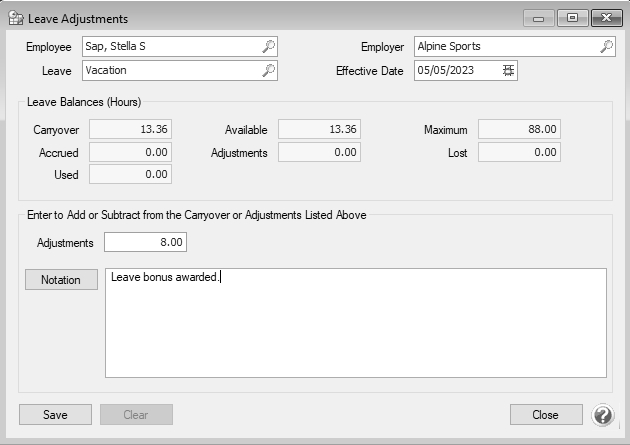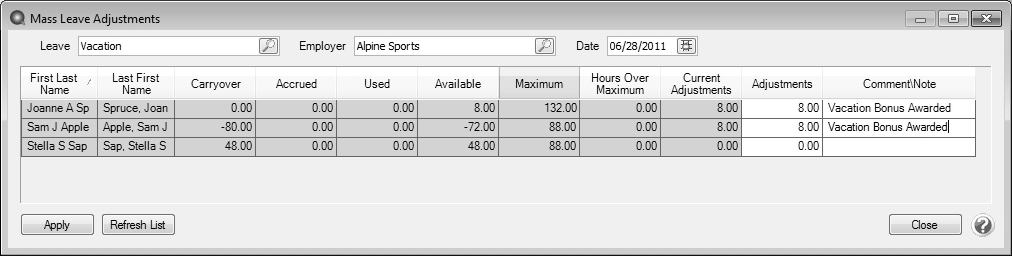CenterPoint® Payroll
- Leave Adjustments and Mass Leave Adjustments
Related Help
_24.jpg) Leave Setup and Leave Configuration Wizard Video - Duration: 15 min 39 sec
Leave Setup and Leave Configuration Wizard Video - Duration: 15 min 39 sec
_24.jpg) Calculate Paid Leave Video - Duration: 6 min 42 sec
Calculate Paid Leave Video - Duration: 6 min 42 sec
_24.jpg) Leave Adjustments Video - Duration: 3 min 43 sec
Leave Adjustments Video - Duration: 3 min 43 sec
Occasionally, adjustments need to be made to leave for leave that was improperly recorded or leave that is awarded to an employee above the normal leave tables. In these cases, leave adjustments can be made. Leave adjustments are also where beginning leave balances are entered. You can also adjust the Beginning Balance, Used, or Adjustments boxes on the Setup > Employees > Leave tab after an employee has a beginning balance record. If you need to make adjustments to more than one employee, follow the Mass Leave Adjustments procedure.
Making Leave Adjustments to Individual Employees
- On the Processes menu, click Leave Adjustments or on the Processes menu, point to Payroll, and then click Leave Adjustments.
- In the Employee box, select the employee that the leave will be entered for.
- In the Employer box, select the employer that the leave adjustment is being made for.
- In the Leave box, select which type of leave the adjustment is being made on. The current leave balances for the employee will display.
- In the Effective Date box, select the date the date from which the generated adjustment(s) will be effective..
- In the Adjustments box, enter the number of hours to adjust by. This can be negative or positive adjustment.
- In the Notation box, enter a description about the adjustment so that when you print Leave History you will know why the adjustment was made.
- Click Save.
Mass Leave Adjustments
Mass Leave adjustments allow you to adjust leave calculations for vacation, sick time, and other paid time off for multiple employees at one time. If you need to adjust just one employee's leave, we recommend using the Making Leave Adjustments to Individual Employees instructions above.
- On the Processes menu, click Mass Leave Adjustments or on the Processes menu, point to Payroll, and then click Mass Leave Adjustments.
- In the Leave box, select which type of leave the adjustment is being made on. The current leave balances for the employees will display.
- In the Employer box, select the employer that the leave adjustment is being made for.
- In the Date box, select the date that you want the adjustment to be made as of.
- Use the Adjustments column to enter the number of hours for the adjustment (if you are reducing the number of available hours, enter a negative sign before the hours.).
- In the Comment/Note box, enter a description about the adjustment so that when you print Leave History reports, you will know why the adjustment was made.
- Click Apply.
|
Document: 3186 |
|---|