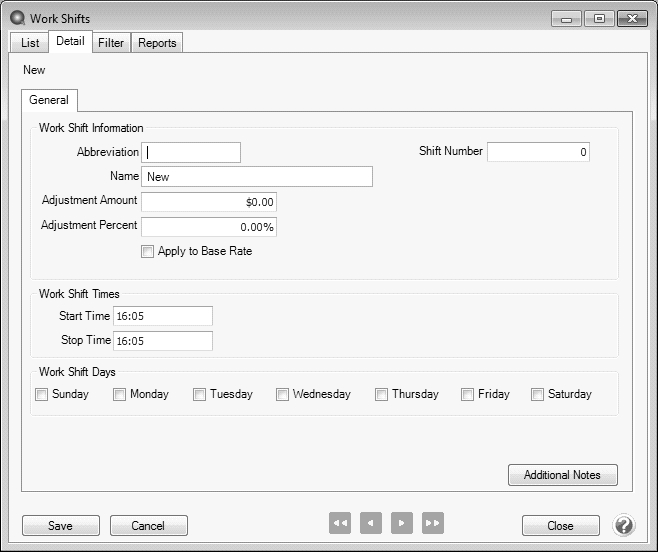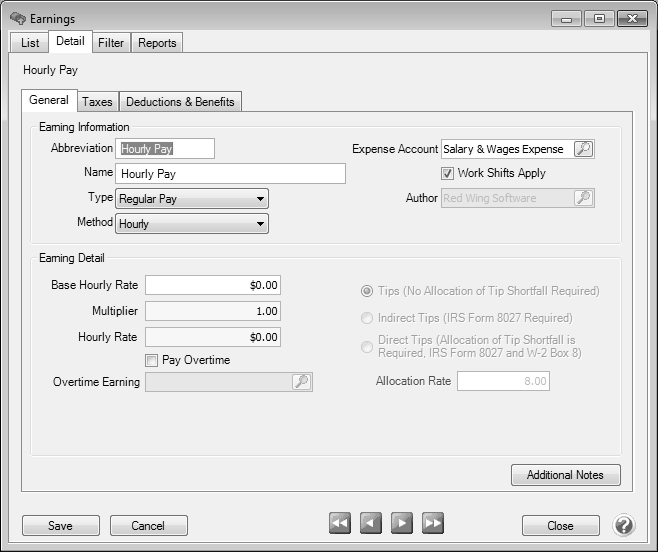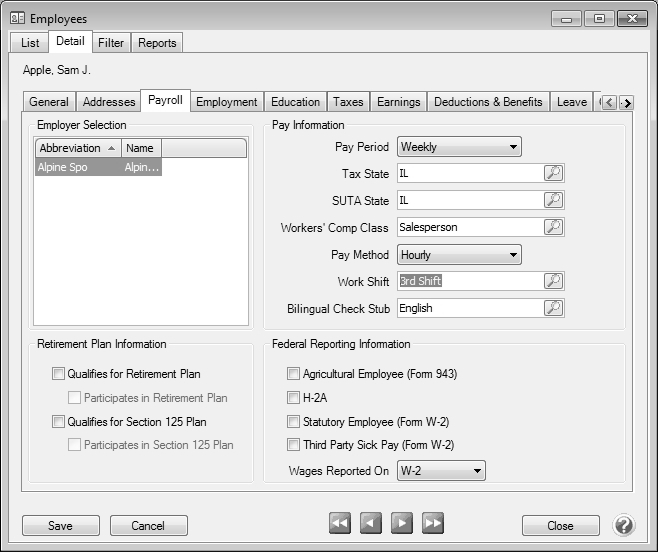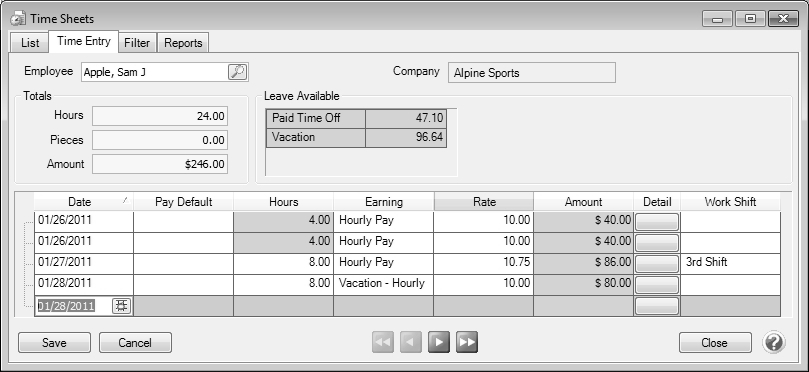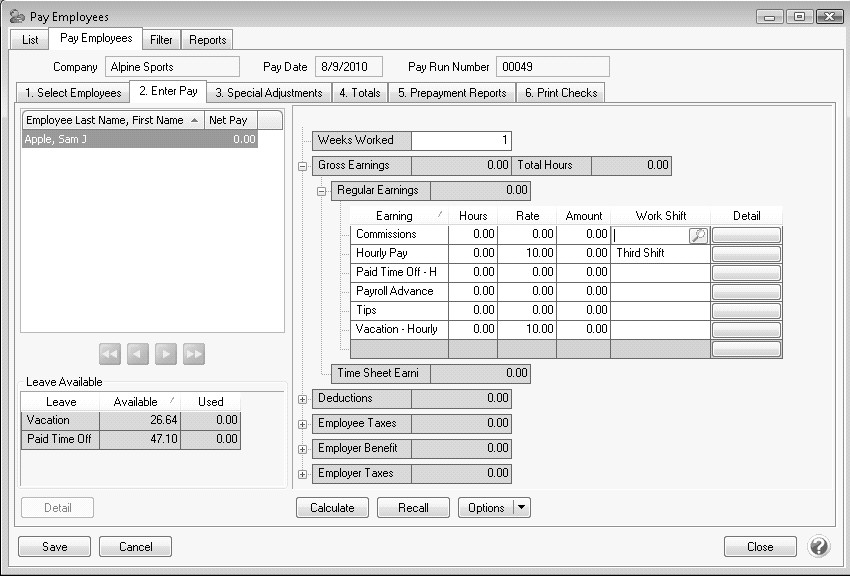CenterPoint® Payroll
- Work Shifts
Related Help
_24.jpg) Work Shifts Video - Duration: 6 min 15 sec
Work Shifts Video - Duration: 6 min 15 sec
The purpose of work shifts is to allow an employer to set up multiple shifts with an optional shift differential being paid on shifts that the employer selects. Shifts generally pertain to hourly employees, however; they can be set up for any earning type.
Setup Work Shifts:
- Select Setup > Payroll Details > Work Shifts. Click New.
- Enter a unique Abbreviation for the work shift (up to 10 characters).
- Enter a Name for this work shift, for example “3rd Shift”.
- If applicable, a Shift Number can be entered also.
- If shift differentials are paid for working this shift, the differential amount should be entered in the Adjustment Amount field. For example, if an employee's hourly wage is $7.50 and the work shift Adjustment Amount is .75, they will be paid $8.25 when they work this shift. If employees are paid piece work then the Adjustment Amount is added to their piece work rate.
or
In the Adjustment Percentage, enter the percentage (zero - 9999) to be used to calculate an adjustment that is a percentage of the base earning rate. When a work shift used in Pay Employees or Time Sheets is configured to do a percentage adjustment, the following calculation is performed: Base Rate + (Base Rate * (Work Shift Percentage / 100)) = Rate. For example, a work shift that is configured to be 25% applied to an earning rate of $10 would result in: $10 + ($10 * (25/100)) = $12.50. - If you want to calculate overtime on the hourly rate plus the shift differential, select the Apply to Base Rate check box (For example, $15 an hour + $1 shift differential x 1.5 OT Multiplier = $24/hr over time rate.) or if you want to calculate overtime on the hourly rate and then add the shift differential, leave the Apply to Base Rate check box unselected (For example, $15 x 1.5= 22.50 + $1 shift differential = 23.50/hr over time rate.
- Click Save.
Setup Work Shift Differentials on Earnings
Earning codes have an option to setup for work shifts. This selection enables the system to automatically add the shift differential amount to the employee's normal wage.
- Select Setup > Payroll Details > Earnings.
- Edit an Earning that work shifts apply to.
- Select the Work Shifts Apply box on the right. Click Save.
- Repeat for each earning that work shifts apply to.
Assign a Work Shift to an Employee
If an employee always works a certain work shift, then the shift can be assigned directly to the employee. If an employee works a variety of shifts, the work shift can be assigned when time is entered or imported from a time clock. When hours are entered into Enter Pay for an employee with a work shift assigned, the work shift will automatically be assigned to the time.
- Select Setup > Employees.
- Highlight the appropriate employee and click Edit.
- Select the Payroll tab. In the Work Shift field on the right, specify the appropriate work shift.
- Click Save. Repeat for each employee that is assigned to one work shift.
Processing Payrolls with Work Shifts
If a work shift differential (Adjustment Amount) was assigned to the work shift, when processing a payroll that amount will automatically be assigned to time entered with that work shift. The work shift must be assigned to pay entries in order for it to calculate the adjusted rate.
- Importing Time from a Time Clock: We recommend the work shift information be imported as a field in the time clock import.
- Time Sheets: When entering time in Time Sheets, a column is available for Work Shift. If the Work Shift column is not displayed, right-click in the grid and select Add/Remove Columns and select Work Shift. A different work shift can be specified for each
record entered in time sheets. If a work shift is assigned to an employee, that work shift will be assigned to all time records entered for the employee.
- Pay Employees: The Work Shift can be specified on each record entered in Pay Employees. It is accessible by adding the Work Shift column to the Pay Employees screen. Right-click in the grid, select Add/Remove Columns, and then select Work Shift. If a work shift is assigned to an employee, that work shift will by default be assigned to hours entered in Pay Employees.
|
Document: 3158 |
|---|