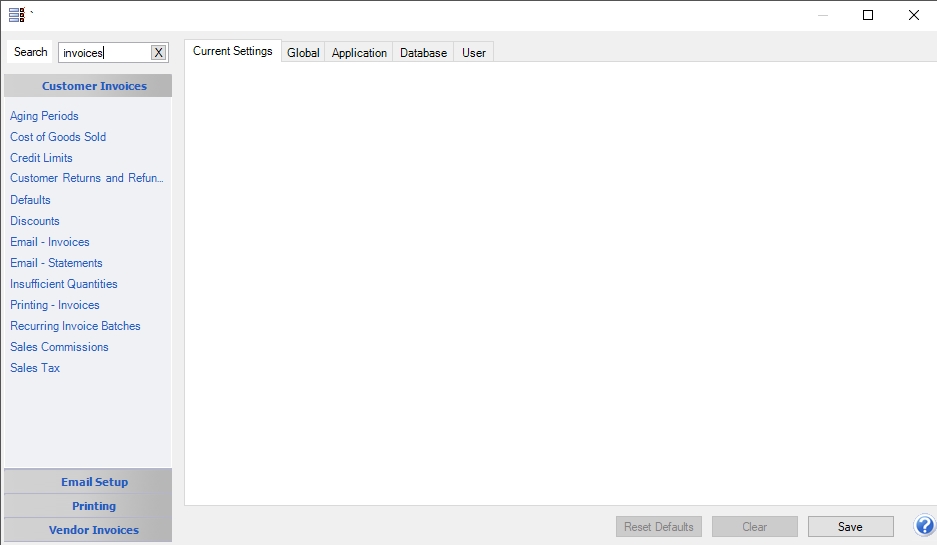CenterPoint® Payroll
- Database Preferences
Related Help
_24.jpg) How to Use Preferences Video - Duration: 6 min 33 sec
How to Use Preferences Video - Duration: 6 min 33 sec
_24.jpg) General Preferences Video - Duration: 9 min 55 sec
General Preferences Video - Duration: 9 min 55 sec
_24.jpg) Payroll Preferences Video - Duration: 16 min 25 sec
Payroll Preferences Video - Duration: 16 min 25 sec
Preferences define how you want your CenterPoint program to behave and can be changed at any time from File > Preferences.
Preferences can be set for lookups, right-clicks, accounts, database security, addresses, etc. There are numerous preferences that can be set in the system. A few of the most commonly used Preferences are described below.
Searching for Preferences
-
Select File > Preferences.
-
In the Search box, enter a keyword for the preference you want to search for. For example, Invoices. All preferences applicable to that keyword will display.
How are the Tabs used?
Preferences can be set at different levels. The preference level is a hierarchy, for example, the Global level will be used if no Application, Database, or User levels are set. The levels are accessed with the tabs across the top of the Preferences screen.
Current Settings: Simply displays the settings that are currently being used.
Global: The Global level is typically used when your system is a network.The Global level affects all databases on the network. This allows a network administrator to setup Preferences just once and they will be used for all Database & all Users within that network setting.
Application: If the Preferences are set at the Application level, then all users of all databases will have the same Preferences.
Database: Preferences set at this level will affect each individual database separately. One can then have different settings for each Preference in each database.
User: Preferences set at the User level will only affect that user. This tab is not available on all preferences and is only available if you use Database Security.
What are some of the common Preferences that are used?
- Accounts (File > Preferences > Accounts > Account Settings)
- Account Settings:
- Set Account Number Mask - Defines the account number mask (format) for the account number box, for example, how many characters in your Account Number. Setting a format secures account number conformity. The account number can be set to be required or not required. The format can be set to be numeric, an alphanumeric, or an alphabetic field.
- Account List Display - Defines the way that the Setup > Accounts > List tab displays. If the Display As Flat List preference is set to Yes, the Account List will display as a continuous list without the Account Type (Assets, Liabilities, Expenses, etc.) and Account Categories ( Accounts Receivable, Purchased Crop Inventory, Postage Expense, etc.). If the Display As Flat List preference is set to No or Not Set, the Account List will display with Account Types and Account Categories .
- General (File > Preferences > General)
- Address Settings -
- Zip Code \ Postal Code Lookup Selection - Defines whether you want to use an automatic zip code/postal code lookup for addresses. For example, filling in the zip code/postal code will retrieve the city/province and state or a list of city/provinces and states.
- Select The Default Format For Addresses - Defines the default format for addresses of the United States, Canada, or Foreign/Free Form Addresses.
- Background Image - The background image setting determines whether you want an image to display when CenterPoint is opened. The image will replace the blank open background.
- Backup - The Backup On Exit preference defines whether you want to automatically display the Backup screen each time you exit CenterPoint (just as if you selected File > Backup Database) and the Display Last Backup Date preference default is set to display a Last Backup Performed: MM/DD/YYYY reminder notification in the status strip in the lower-right side of the main CenterPoint screen. The text will display in red when it has been 30 days since a backup was performed. The Backup screen can be displayed by clicking on the message. See the Backup a Database topic for information about performing a backup.
- Base Settings
- Database Startup Preferences - Determines if CenterPoint should automatically open a database when opened, if so, which.
- Right Click Options - Right-click settings are stored at the level you select. Shortcut menus display in transaction entry boxes or lists when you right-click. Right-clicks provide an easy way to set defaults in data entry fields, create new records, edit records, as well as various other tasks specific to the cursor location.
- Close Program Warning - This setting determines whether you will be warned when the program is closed. The warning that displays informs you that the program will close in five seconds and then count down from there and give you the opportunity to keep the program open.
- Date Settings
- Date Range Preference- Determines the way that dates are displayed in Date Range boxes and Period Range filters (usually used in Report filters). You can determine if the To date displays with the same date entered in the From date box or if the To date does not change when a date is entered in the From date box.
- Fiscal Year End Month - This preference also sets the month that your fiscal year ends so that CenterPoint can determine the date range for your fiscal year. This setting is used so you can select a date range of This Fiscal Year or Last Fiscal Year and the date range will display.
- Defaults
- General
- Use Automatic Decimal Placement- Defines the use of automatic decimal places. For example, select Yes to display the entry of 500 as $5.00 or select No to display the entry of 500 as $500.00.
- Pressing Enter Acts Like Tab Key - Defines the behavior of the Enter Key. For example, select Yes to set the Enter key to move from box to box in data entry screens just like the Tab key or select No to move from box to box in data entry screens with the Tab key.
- Lookup Field Settings
- Define the behavior of fields that allow the selection of an item from a list -Defines how entering data into the Lookup box searches the information in the associated list. For more information on customizing lookup options on a field-by-field basis, see the Shortcuts/Time Savers in Transaction Entry topic.
- Initial Search Contents - This preference allows you to set a global default value for all lookup controls on all screens. When an individual lookup field setting is changed for a specific screen, that setting is applied and then remembered for the individual setting.
- Default Menu Preference
- Select Default Menu -Use this preference to set your default menu selection that will display a default screen each time you open a database. For example, if the majority of your time in a day is spent in the Processes > Purchases > Payments screen, you can set that as your default menu selection so it opens every time you open a database.
- File Attachments
- Display File Size Warning Message - Scanning and attaching files to a transaction will increase your database size. Select Yes or Not Set if you want to be warned when a scanned/attached file exceeds 2MB, or select No if you never want to be warned about scanned/attached files that exceed 2MB.
- Notifications
- Disable Notifications - This preference allows you to determine if you want to display the notifications bar used to inform you of when an update or a tax table download is available for CenterPoint.
- Online Update Settings - Defines the way that you will be alerted of program updates.
- Check for Updates Location
- Internet - Choosing this option will set the system to check for new system updates via the Internet.
- Locally Shared location - Used for networks. If one computer on the network is used to retrieve and download updates, all other computers can be set to look for those updates in a shared location on the network.
- Run Updates At
- Application Startup - Choosing this option will set the system to look for new updates when the CenterPoint application starts.
- Application Close - Choosing this option will set the system to look for new updates when CenterPoint is closed.
- Online Update Method
- Manually Handle Online Updates - Choosing this option sets the system to have you determine when the new updates should be downloaded from the Red Wing Software web site.
- System Automatically Checks For Updates Based On Frequency Setting - This option is the default setting. When this option is selected, the Select the Default Frequency For Automatic Updates box is enabled and then select the frequency at which you want to apply the updates.
- Local Location for Updates
- Determine where downloaded update files are to be stored on the computer. Most will accept the default provided by Red Wing Software. The default location displays, to change the location, click Select Path to change the location.
- Your local location for updates contains ## files and ## MB of data. To view the contents of the Local Location for Updates folder and optionally remove downloaded online update installation files, click View Updates Folder..
- Reminders
- Reminder Manager Options - CenterPoint has a feature called reminders that allows you to have the system remind you of certain events. These reminders can be things like “Backup Database,” “Remind when Account Payable are Due,” and “Tell me when an account balance gets to a certain level.” This preference allows you to determine how and how often you want to check for reminders.
- Launch on Database Open – Allows you to see which reminders are due each time the database is first opened.
- Check for New Reminders – Allows you to set up whether or not you want CenterPoint to continue to check for new reminders while you work in the program.
Printing (File > Preferences > Printing > Checks)
- Defines the printer used to print checks, the check format to use when printing checks, whether to Preview checks before printing, and whether to print the check number on the printed check.
Security (File > Preferences > Security > Database Security)
- Database Security - Decide if the system should use security (requires the use of usernames and passwords to open CenterPoint). To password protect a database, the Database Security preference must be selected.
|
Document: 3009 |
|---|