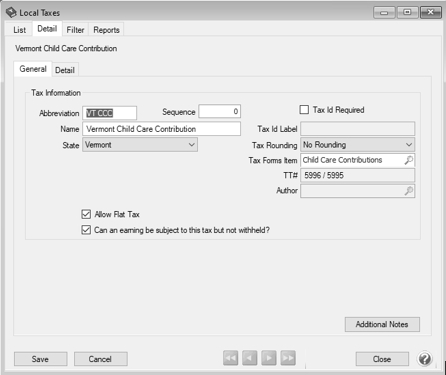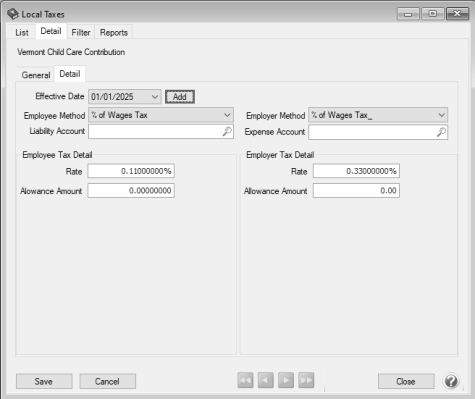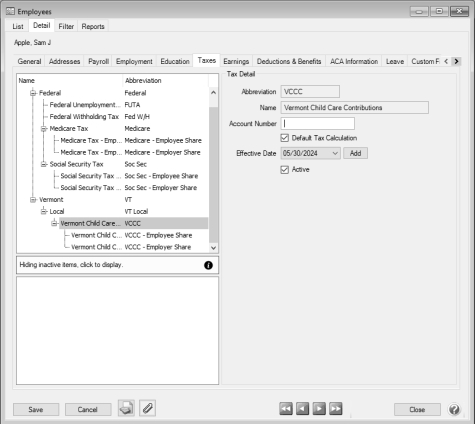CenterPoint® Payroll
- Other State Taxes Setup as Local Taxes
Related Help
When an employer can choose how much tax to withhold from employees for other taxes, for example Vermont Child Care Contribution, Maine or Delaware Paid Family and Medical Leave, etc. Red Wing Software cannot maintain the tax rate as part of the CenterPoint Tax Table Updates and recommends creating a Local Tax for the other tax.
Step A - Create a Local Tax:
- Select Setup > Payroll Details > Local Taxes. Click New.
- Enter an Abbreviation and Name for this tax, for example Vermont Child Care Contribution, Maine or Delaware Paid Family and Medical Leave, etc.
- In the State box, select the state the tax applies to, for example Delaware, Maine, Vermont, etc.
- In the Tax Forms Items box, select the type, for example Child Care Contributions or Paid Family and Medical Leave.
- Select the Detail tab.
- In the Employee Method box, select how the employees’ portion of this tax should be calculated, often % of Wage Tax. For details, see the Local Taxes topic.
- In the Employer Method box, select how the employer's portion of this tax should be calculated.
- Select a Liability Account.
- Select an Expense Account.
- Click Save.
- Edit the tax you just created and select the Detail tab.
- Click Add. In the Effective Date box, enter the effective date, for example 1/1/25.
- In the Employee Tax Detail section, enter the Rate you wish to withhold from your employees’ checks.
- In the Employer Tax Detail section, enter the Rate for the employer contribution.
- Click Save.
Step B - Add the New Local Tax to an Employee Record:
Follow the instructions below to add the new local tax to individual employee records. If you have multiple employees to add the local tax to, use the Employee Mass Update (Setup > Payroll Details > Employee Mass Update) option instead. Refer to the Employee Mass Update topic for more information.
- Select Setup > Employees.
- Select the employee to add the local tax to, and then click Edit.
- Select the Taxes tab.
- Under the employer in the box on the left, select the state the new local tax applies to.
- Under the state selected in step 4, select Local. Select the new local tax in the box in the lower left side of the screen.
- From the upper left side of the screen, select the new local tax.
- In the Tax Detail area on the right, select the Default Tax Calculation box and complete any other information such as Account Number, etc.
- Click Save.
|
Document: 3465 |
|---|