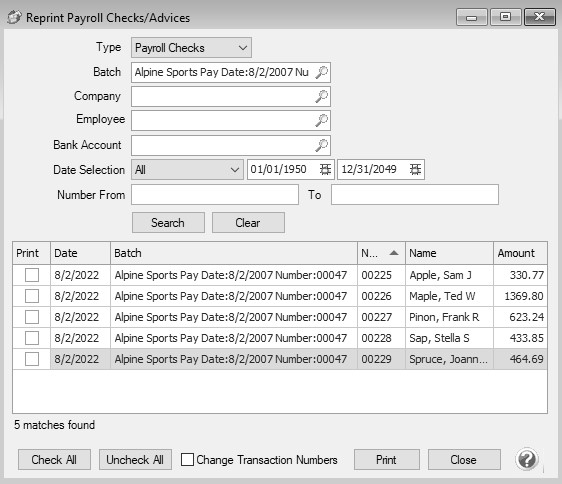CenterPoint® Payroll
- Reprint Payroll Checks/Advices
Related Help
_24.jpg) Reprint Payroll Checks and Advices Video - Duration: 5 min 50 sec
Reprint Payroll Checks and Advices Video - Duration: 5 min 50 sec
Use Reprint Payroll Checks/Advices to reprint checks/advices if you need a new or additional copy of a payroll check and the payroll information is correct. During the reprint process, you can choose to keep the original check number or assign a new check number.
Reprint Payroll Checks/Advices:
- Select Processes > Reprint Payroll Checks/Advices or Processes > Payroll > Reprint Payroll Checks/Advices.
- Enter the selection criteria for the checks/advices to be reprinted:
- In the Type box, select to reprint Payroll Checks or Pay Advices.
- In the Batch field, select the pay run batch for the check(s) to be reprinted. This is an optional step. If a batch is selected, the Company, Bank Account, Number From/To boxes will be cleared and the Date Selection will be set to All.
- Select the Company the checks were for.
- To display payroll checks/advices for any active employee, select the Employee. If a company is also used to filter the payroll checks/advices screen, the list to select from will be filtered for any employee active for the selected company.
- Select the Bank Account used on the pay run.
- Select a period from the drop down or enter a specific date range in the Date Selection field.
- If you know the specific check/advice numbers you want to reprint, in the Number From/To boxes, enter the check/advice number range you want to reprint.
- If you need to change the check numbers on the reprinted checks, check the Change Transaction Numbers box. You will be prompted to enter the new first check number before the checks print.
- Click Search. The checks that meet the search criteria specified in step 2 will display in descending Check Date order.
- To otherwise sort your selections, click the header of the column you want to sort. Clicking the column header of a column that is already sorted will toggle the sort between ascending and descending order.
- Select the Print check box for only those items you want to reprint. If you need to reprint all checks, click the Check All button.
- Click Print. At the About to begin printing checks, click OK to continue? message, click OK.
- If you selected the Change Transaction Numbers box in your selection criteria, you will be prompted for the first check number. Enter the number and click Print.
|
Document: 3014 |
|---|
 View or Print as PDF
View or Print as PDF