CenterPoint Payroll
- Installing SQL Server 2014 Express Manually
Related Help
This topic includes information about installing SQL Server 2014 Express Manually.
- From a web browser, enter https://www.microsoft.com/en-us/download/details.aspx?id=42299, click Download, select Express 64BIT\SQLEXPR_x64_ENU.exe, click Next, and save it to your download location.
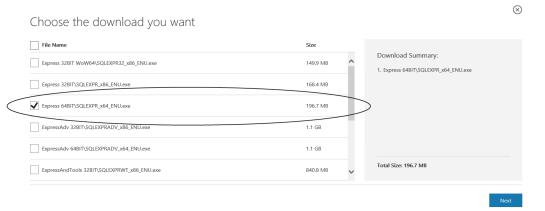
- Double-click the installer file you just downloaded in Step 1. From the Choose Directory for Extracted Files screen, click OK and wait while Microsoft SQL Server 2014 Express is prepared.
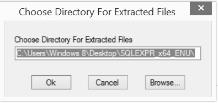
- On the SQL Server Installation Center screen, click the New SQL Server stand-alone installation or add features to an existing installation option.
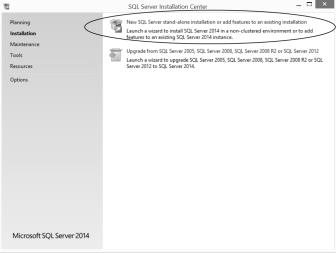
- Wait for the installer to continue. On the License Terms screen, select I accept the license terms check box and then click Next.
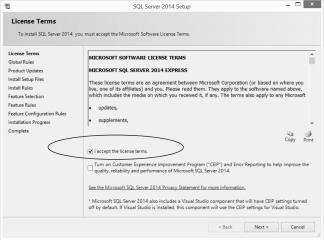
- On the Feature Selection screen, make sure everything is selected, and then click Next.
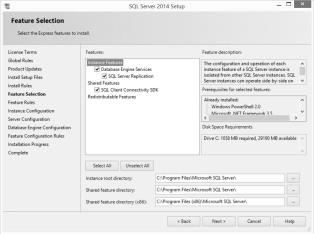
-
On the Instance Configuration screen, select Named instance and enter RWS or another name of your choice if you are installing a separate instance, and then click Next.
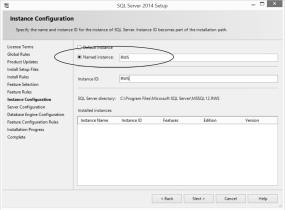
- On the Server Configuration screen, click Next.
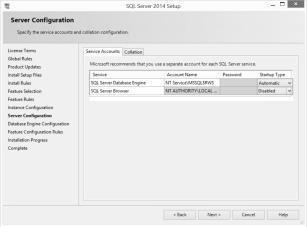
- On the Database Engine Configuration screen, select the Mixed Mode (SQL Server authentication and Windows authentication) option.
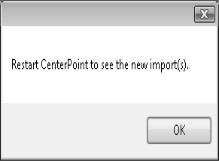
- In the Enter Password and Confirm Password fields, enter C3ntErP0!nT.
- On the Installation Progress screen, wait during the installation.
- On the Complete screen, click Close.
|
Document: 3292 |
|---|
