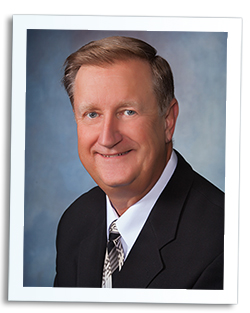
It’s that time of year again, time for us in the United States to calculate what we owe in taxes to our Federal and State treasuries. Whether you choose to do your own tax returns or hire another professional to help, you should have a good and complete accounting of the financial information you need to complete the task.
At Red Wing Software, we believe that you should keep records for your own business analysis. You need this information more than any other person or entity to ensure you have a firm grasp on the profitability of your business. On the plus side, it also allows you to easily prepare your taxes. If you keep good records for yourself, information for your accountant, banker, consultant, or anyone else should be an easily extracted by-product of those records.
If your records aren’t complete, you should seriously take a look at the process you use to keep these records. Since most of you reading this are likely using some Red Wing Software accounting product, you have the foundation to keep accurate, detailed, and complete records.
While I’m certain most of us don’t want to pay more taxes than we owe, we need to remember that taxes are the rent we pay for the privilege of living in this great country.
On a topic closer to all of us at Red Wing Software, this month marks the end of an era. Long-time co-worker and mentor Jon Isackson has decided to retire. Jon has been with the company since the beginning. You can only imagine the number of hats a person can wear over a career that spans more than three decades. Jon has had a huge impact on making the company what it is today, and his vast knowledge, history, and leadership will be missed. Knowing Jon, he won’t be slowing down, and will likely look back and try to figure out how he ever had time to work. We certainly wish Jon the best in his well deserved retirement.
Rob Richards, General Manager of Indy Family Farms shares the story of a delayed spring planting.
13 WTHR Indianapolis
Got a story to share? Click here to let us know about it!
It can be hard keeping track of everything you need to when you are self-employed. MSN gives some tips on how to stay organized.
http://money.msn.com/tax-tips/post.aspx?post=b0d4e8f4-0768-4057-9fe3-3c676bd0466f
Red Wing Software will soon be making its new Web site design live. The new design streamlines site navigation, so things are much easier to find for all Web site users. Read the full story in the newsroom!
Microsoft® recently announced that support for Windows XP with Service Pack 3 (SP3) will end on April 8, 2014. To ensure you will receive all important security updates for Windows, you should consider upgrading to a later version of Windows such as Windows 7 or 8.
What does it mean if my version of Windows is no longer supported?
An unsupported version of Windows will no longer receive software updates from Windows Update. These include security updates that can help protect your computer from harmful viruses, spyware, and other malicious software. Windows Update also installs the latest software updates to improve the reliability of Windows, new drivers for your hardware, and more
Red Wing Software will continue support for its products that are compatible with XP. Before moving to a new operating system, it is important to verify that your Red Wing Software product is compatible with new versions of Windows. Click here to view the Operating System Compatibility Chart for Red Wing Software products. Also, if you are purchasing a new computer or plan to do so soon, please review this chart prior to finalizing your purchase.