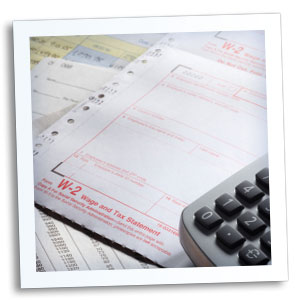
Red Wing Software handles a multitude of questions at the end of the year. We thought it might be useful to share the answers to the questions that are most frequently asked by our customers in one blog post. Here are the top four questions, along with their answers.
-
Q: Do I need to order W-2, 1099, 940, 941 or 943 forms or can I print them on plain paper?
A: You are able to print all of your W-2, 941 and 943 copies on plain paper; you no longer need to print any on preprinted forms. Even the Social Security Copy A (often called the “Red Copy”) can be printed on plain paper. (For 1099s, the Red Copy must still be purchased.) Note: There is special perforated blank paper available that is recommended for use when printing employee copies of the W-2s. This paper comes with employee W-2 information printed on the back of the paper (for the Employee Copy) and blank for the State / Local copies. This paper is available from Computer Forms, Inc. at www.computerforms.biz or by calling 800-458-0158.
-
Q: Why am I getting a “forms update” or "mandatory update" message when I try to process my Federal forms (W-2, 1099, etc.) and what do I need to do?
A. At least once a quarter, including at year end, updates are created for the Federal/State Tax Forms (Aatrix) software. When you receive either of those messages, it means that Aatrix has an update available that you should install prior to continuing. If you have internet access at this machine, you can simply select Automatic Update and follow the prompts to do the update through the program. Note: If you have signed up for the service that automatically sends an Aatrix CD at the end of each quarter (for a fee), please follow the instructions that will be included with the CD. Those CDs will begin shipping before January 1, 2015. If you don't have internet access at the computer that has CenterPoint Payroll installed, but you do have it available at another workstation, follow the instructions below. This process does require the use of a removable drive (CD, thumb, zip or flash drive, USB Drive, etc.).
-
Login on our web site at www.redwingsoftware.com select, Support > Downloads > CenterPoint Payroll. Then select Federal/State Tax Forms. Click Download Now and follow the on-screen instructions.
-
When the download is complete, exit the web site. Copy the RedWingForms.exe file from your desktop to the removable drive (CD, thumb drive, etc.) you’ll be using to move the downloaded file.
-
Take the removable media source to the computer with CenterPoint Payroll and install by double-clicking on the RedWingForms.exe.
If you don’t have an internet connection at any of the computers, you can call the Red Wing Software Sales department at 800-732-9464, and we’ll send the Federal/State tax forms (Aatrix) updates to you on a CD once a quarter for a minimal annual fee.
-
Q: How do I Register for Aatrix? (OR) I’m trying to process my Federal forms (W-2, 1099, etc.), but I keep getting the message “Would you like to register now, or evaluate?”
A. You’ll need to register your Federal/State Tax Forms (Aatrix) software. If you have an internet connection, choose Help > Product Registration > Federal/State Tax Forms Registration. Your login will be recognized from the Red Wing Software web site, follow the prompts to create your registration code. If you don’t have an internet connection, call 800-732-9464 and request an Aatrix registration code. If a registration code is faxed to you, do not enter the hyphen included in the number. Enter just the letters and numbers.
-
Q: How do I print W-2s, 1099s, etc.? (OR) What are the steps for printing the tax forms (W-2, 940, 941, 943 and 1099s)?
A. Step-by-step instructions (documents and videos) for printing various tax forms are available in the How2 Viewer on our web site for all of our payroll products. From within CenterPoint Payroll, select Help > How2 Viewer - Payroll (Online). Within the How2 Viewer, select the Tax Reporting folder to view all tax forms printing topics. There are three general steps to printing the tax forms:
-
Transferring information from CenterPoint Payroll to Federal/State Tax Forms (Select Federal & State Payroll Forms and Reports > Federal Tax Forms).
-
Review the transferred information using the Federal/State Tax Forms viewer and make any needed changes.
-
Print or eFile the forms.