| Q: |
I'm attempting to log into the Red Wing Software web site, but it does not recognize my Email and/or Password? |
| A: |
| To Log in to the Red Wing Software Web Site: |
| 1. |
In your web browser, enter www.redwingsoftware.com, and press Enter. |
| 2. |
In the upper-right of the Red Wing Software home page, click Log in. |
| 3. |
| Enter your Email Address and your Password. |
| IMPORTANT: From now on, your email address will be used to log in, rather than a Username. The username will no longer be needed. Once logged in, the My Member Account page will display where you can locate specifics about your Customer Care Membership, Auto-Renewal Information, Product Updates, E-newsletters, etc. If your email address has changed since you registered on the Red Wing Software web site, you will need to register again using your new email address. Please see the "To Register on the Red Wing Software Web Site" section below for more information. |
|
| 4. |
Click Login. |
|
| To Register on the Red Wing Software Web Site: |
| If you have not previously registered or logged in on the Red Wing Software web site, please follow the steps below: |
| 1. |
In your web browser, enter www.redwingsoftware.com, and press Enter. |
| 2. |
In the upper-right of the Red Wing Software home page, click Log in. |
| 3. |
Click Register. |
| 4. |
| In the Account Number box, enter your company Account Number. Your Account Number can be located in a few different places: |
| ? |
On the Support Certificate that you receive upon renewing Customer Care Membership. |
| ? |
Red Wing Software sends customers a renewal form for Customer Care Membership. This renewal form contains your account number. |
| ? |
Invoices you’ve received from Red Wing Software contain your account number. |
| ? |
If others at your company have already registered, they can sign in to their account and find your company’s account number at www.redwingsoftware.com/home/myaccount. |
|
|
| 5. |
Continue entering your Title, First and Last Name, Email Address (which is your login), and a Password. |
| 6. |
Enter the displayed Security Verification code, and then click Submit. |
|
| To Retrieve a Forgotten Password: |
| 1. |
In your web browser, enter www.redwingsoftware.com, and press Enter. |
| 2. |
In the upper-right of the Red Wing Software home page, click Log in. |
| 3. |
Click the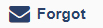 link. link. |
| 4. |
Enter/verify your Email Address. |
| 5. |
Enter the Security Verification code, and then click Send. Click Close. |
| 6. |
Wait until you receive an email that includes instructions to reset your password. |
| 7. |
Click the link in the email that you received from Red Wing Software. |
| 8. |
Enter the Validation Code which was included in the email. If you enter the code and it is not recognized, copy and paste the code from the email. The Validation Code expires in 24 hours. |
| 9. |
Enter a New Password and then Re-enter the New Password. |
| 10. |
Click Submit. |
| 11. |
Click OK. |
|
| To Log Out of the Red Wing Software Web Site: |
| 1. |
At the top of the Red Wing Software home page, click Welcome, (Your Name). |
| 2. |
In the displayed menu, select Logout. |
|
|
| Q: |
Can I save a copy of my Federal/State tax forms as a PDF file for future reference? |
| A: |
Yes, after your Federal/State tax forms are initially printed, they can be printed again and saved as a PDF by changing the printer to the Adobe PDF printer and saving the PDF file to a location on your computer of your choice. Note: Unless this file is password protected, it can be opened and viewed by any user. Please search the internet for “password protect a PDF file” for more information. |
|